How to Generate an Invoice:
Follow this tutorial to craft your first invoice. Should you have any questions, please don't hesitate to contact us.
- Log in to your account.
- From your dashboard, select the appropriate job from the "Active Jobs" section.
- On the job page, click "Mark Complete". Note: You have the option to "Mark as Paid" if the job is paid in advance.
- The job will be marked as complete, and the customer will automatically receive a link to their invoice via email. The invoice now shows as "Unpaid" in your Invoice Control Panel.
- Note: If the job was prepaid, the Paid date will display below the "Mark Complete" button.
- From the invoice, you will have the opportunity to resend the invoice or mark it as "Paid" once you receive payment.

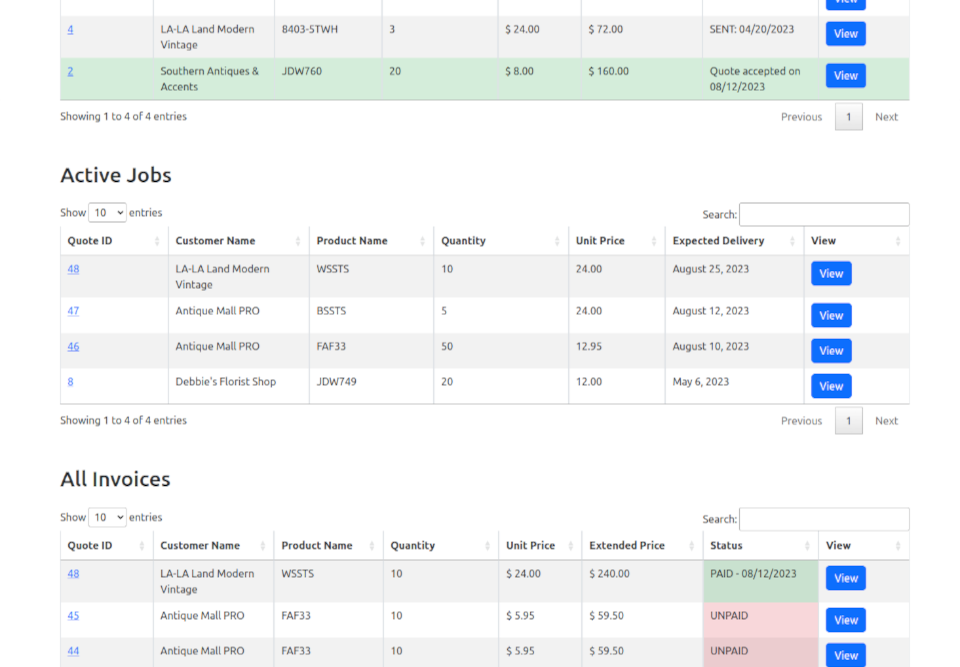
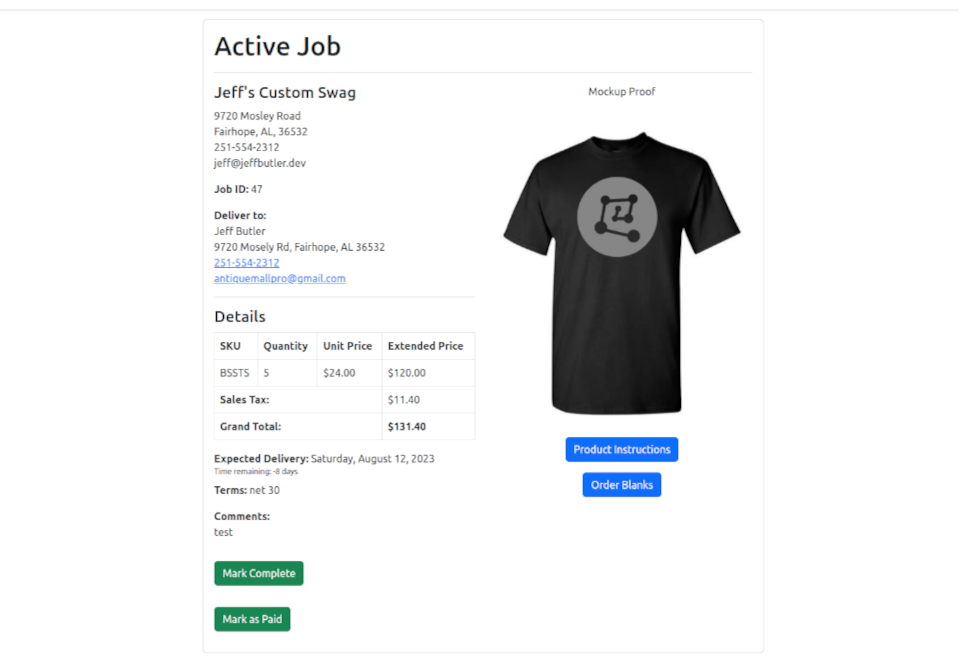
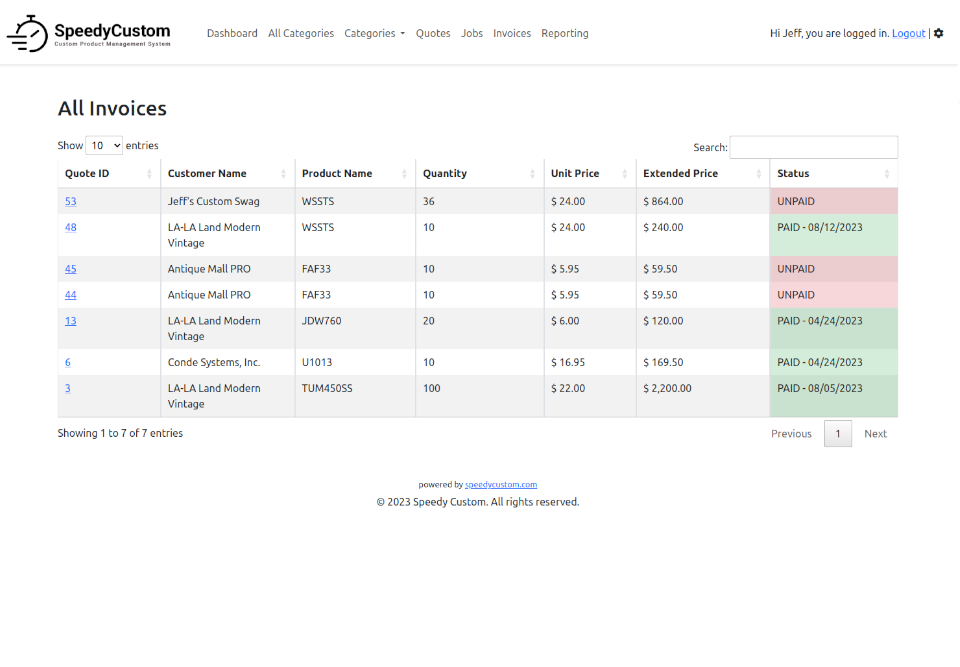
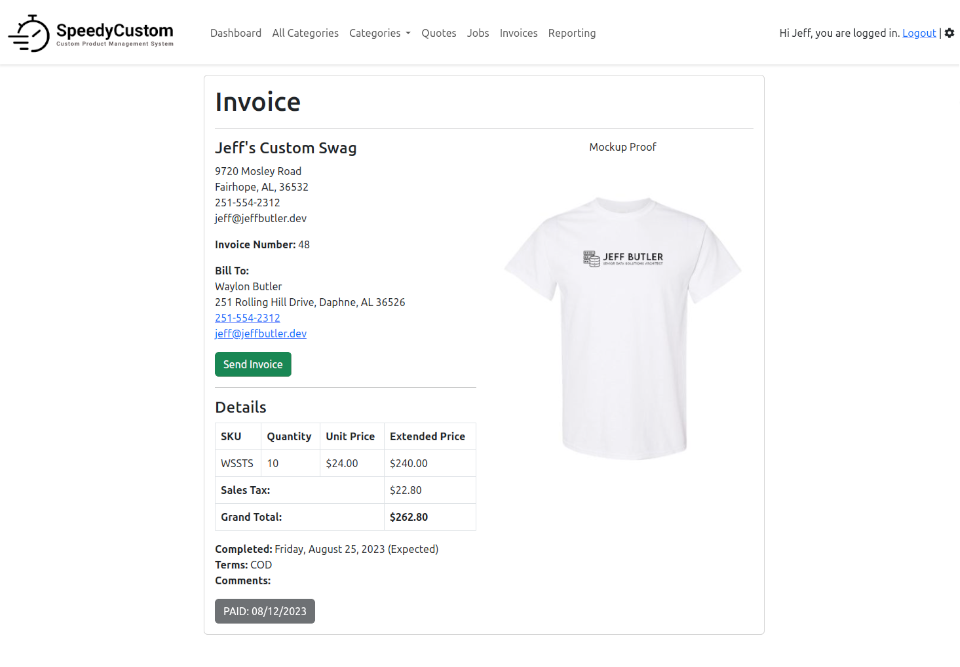

Congratulations! You've successfully completed a job and generated an invoice.
What Now?
After generating the invoice, you can:
- Resend the invoice to a customer with just one click.
- View all your invoices.
- Begin another job.